How to Hide or Unhide a Windows Update in Vista
This will show you how to hide a Windows Update so it will not show up again in the available updates list to be installed. You can unhide the Windows Update to allow it to be in the list again if you wanted to install it later.
For a complete list of Windows Updates with descriptions, see: ITsVISTA: Windows Updates
 OPTION ONE
OPTION ONE 
1. Open the Control Panel. (Classic View)
2. Click on the Windows Update icon.
3. Click on View available updates. (See screenshot below)
4. Right click on the update you want to hide, and click Hide update. (See screenshot below)
5. Click the red X button in the upper right corner to close the window.
 OPTION TWO
OPTION TWO 
1. Open the Control Panel. (Classic View)
2. Click on the Windows Update Icon.
3. Click on Restore hidden updates. (See screenshot below)
4. Check the update you want to restore and click Restore button. (See screenshot below)
5. You will now be taken back to the original Update window with Windows Update checking for updates. (See screenshot below)
6. When done, your hidden update will now be listed in the available update list.
That's it,Shawn
Related Tutorials
- How to Uninstall a Windows Update in Vista
- How to Turn Windows Update Automatic Updating On or Off in Vista
- How to Enable or Disable Windows Update Start Menu Power Button Alert in Vista
- How to Add or Remove Install Updates and Shut Down to the Vista Start Menu
- How to Fix the Windows Update 80246005 Error in Vista
- How to Reset Windows Update in Windows 7 and Vista
Attachments
Last edited by a moderator:

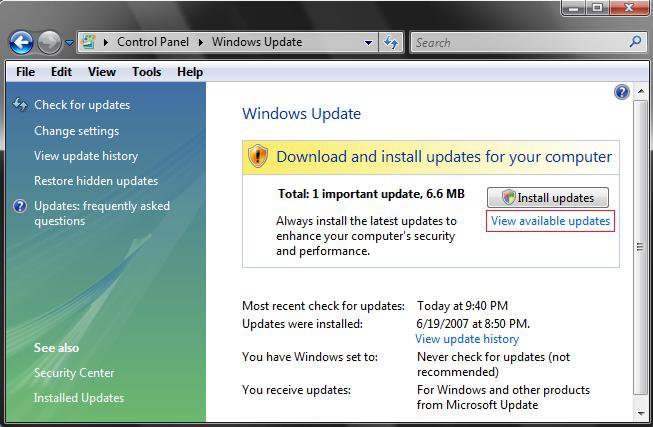
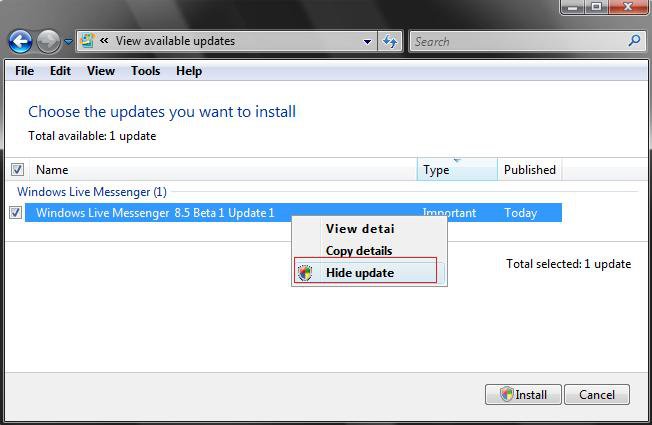
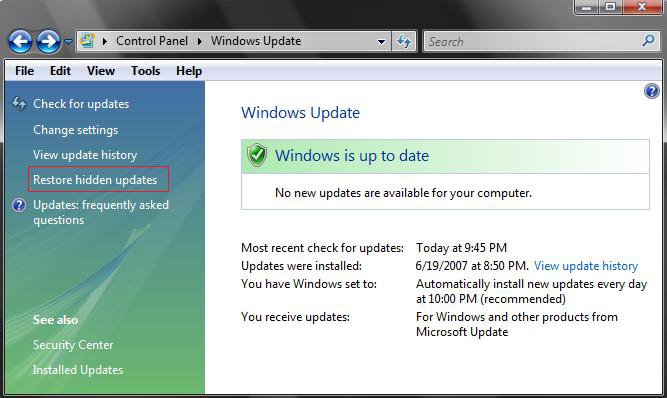
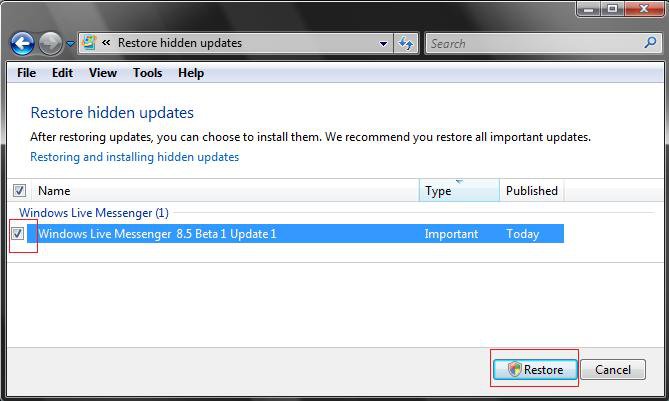
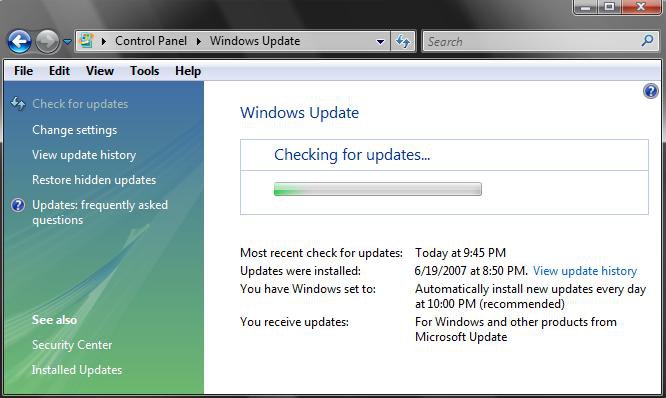

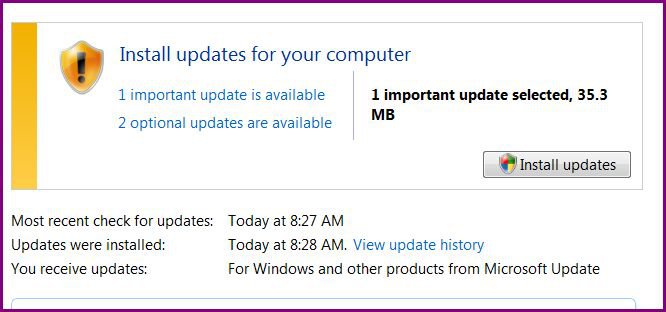


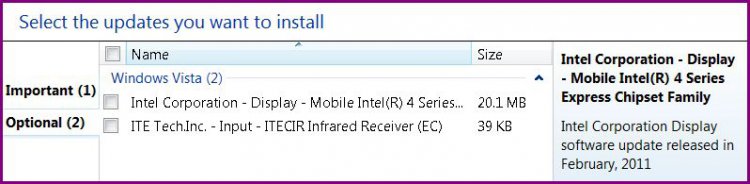
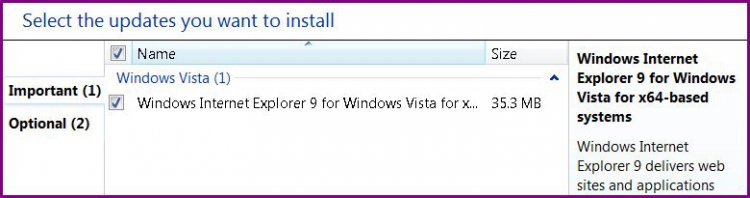
 :D
:D
