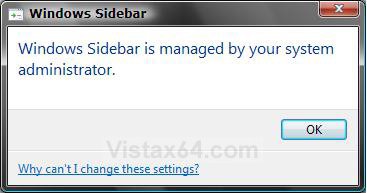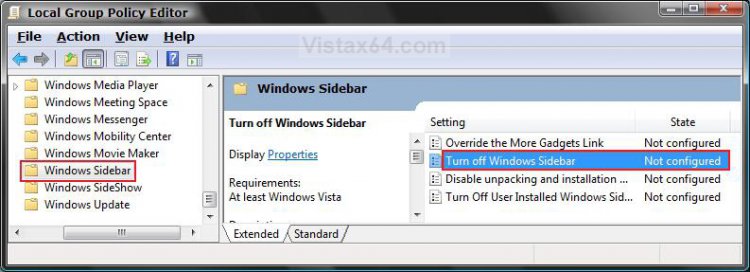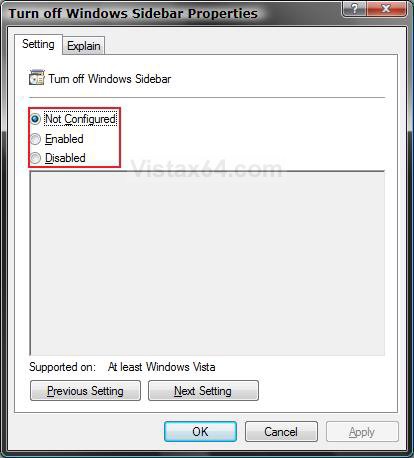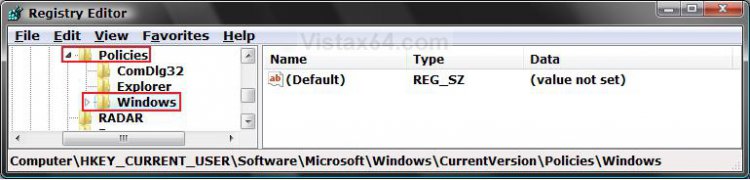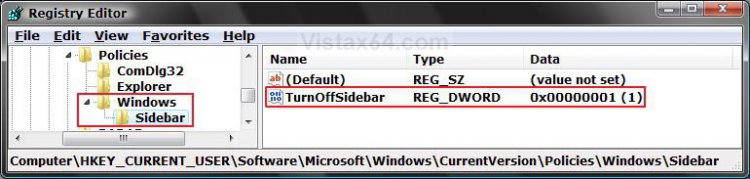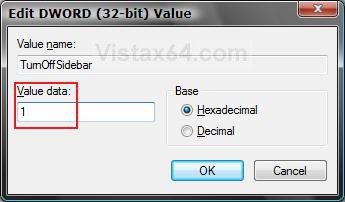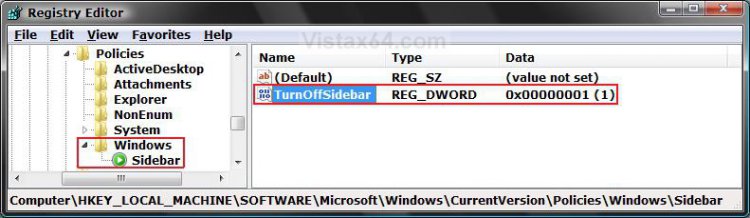How to Enable or Disable Windows Sidebar in Vista
This will allow you to enable or disable Windows Sidebar from running for all user accounts on the computer.
If you just want to turn Windows Sidebar on or off, then see: How to Turn Windows Sidebar On or Off in Vista
EXAMPLE: Windows Sidebar Disabled
NOTE: This is a message a user will get when they try to turn on Windows Sidebar.
 OPTION ONE
OPTION ONE 
1. Open the all users, specific users or groups, or all users except administrators Local Group Policy Editor for how you want this policy applied.
2. In the left pane, click on User Configuration, Administrative Templates, Windows Components, Windows Sidebar. (See screenshot below)
3. In the right pane, right click on Turn off Windows Sidebar and click Properties. (See screenshot above)
4. To Enable Windows Sidebar
A) Select (dot) Disabled or Not Configured and click on OK. (See screenshot below 5A)
B) Go to step 6.
5. To Disable Windows Sidebar
A) Select (dot) Enabled and click on OK.
6. Close Local Group Policy Editor window. Your done.
 OPTION TWO
OPTION TWO 
1. To Enable Windows Sidebar
A) Click on the Download button below to download the file below.
Enable_Windows_Sidebar.reg
B) Go to step 3.
2. To Disable Windows Sidebar
A) Click on the Download button below to download the file below.
Disable_Windows_Sidebar.reg
3. Click on Save, and save the .reg file to the Desktop.
4. Right click on the downloaded .reg file and click on Merge.
5. Click on Run, Continue (UAC), Yes, and then OK when prompted.
6. When done, you can delete the downloaded .reg file if you like.
7. Log off and log on, or restart the computer to apply the changes.
 OPTION THREE
OPTION THREE 
1. Open the Start Menu.
2. In the white line (Start Search) area, type regedit and press Enter.
3. Click on the Continue button in the UAC prompt.
4. In regedit, go to: (See screenshot below)
NOTE: If Windows is not there, then right click on Policies in the left pane and click on New and Key and type Windows and press Enter.
HKEY_CURRENT_USER\Software\Microsoft\Windows\CurrentVersion\Policies\Windows
5. To Disable Windows Sidebar
A) In the left pane, right click on Windows and click on New and Key and type Sidebar, then press Enter.
NOTE: If you already have Sidebar, then proceed to step B below.
B) In the right pane of Sidebar, right click on a empty area and click on New and DWORD (32-bit) Value. (See screenshot below)
C) Type TurnOffSidebar and press Enter.
D) Right click on TurnOffSidebar and click on Modify.
E) Type 1 and click on OK. (See screenshot below)
6. To Enable Windows Sidebar
A) In the right pane, right click on TurnOffSidebar and click on Delete. (See screenshot below step 5D)
B) Click on Yes to confirm delete.
C) In regedit, go to: (See screenshot below)
HKEY_LOCAL_MACHINE\SOFTWARE\Microsoft\Windows\CurrentVersion\Policies\Windows
D) In the right pane, repeat steps 6A and 6B if TurnOffSidebar is there to. (See screenshot above)
7. Close regedit.
8. Log off and log on, or restart the computer to apply the changes.
That's it,Shawn
Attachments
Last edited: