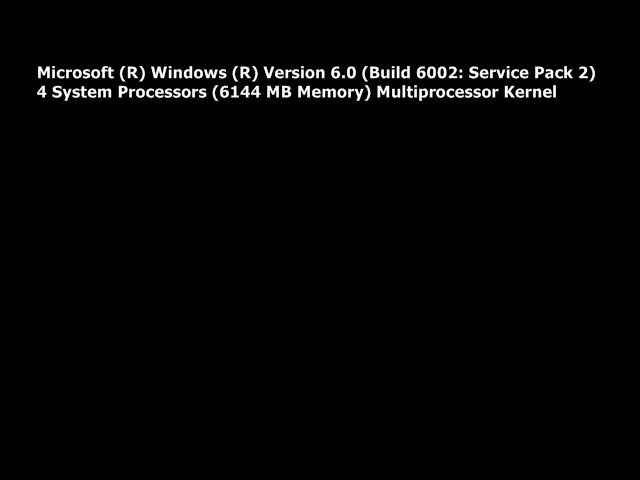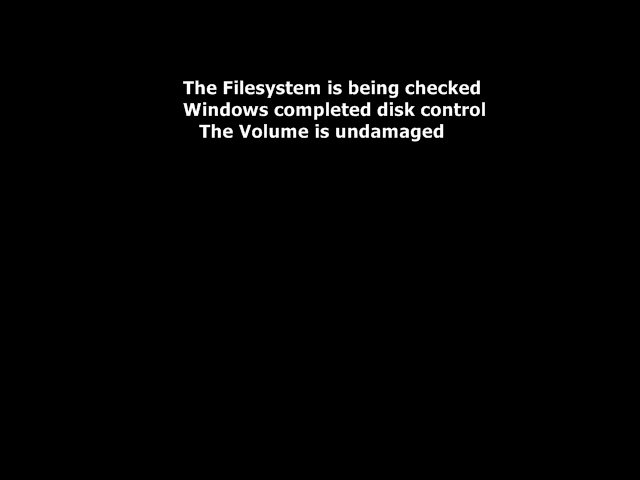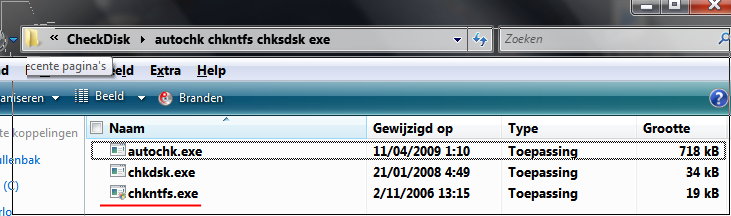witten1972
Member
Hi, I'm searching for specific information to prevent autochk/chkNTFS at boot. Here's my problem...
Everytime I boot my PC up chkNTFS runs, a second or two after loading my Drivers in the startup process.
Happens every time & I've searched for countless hours trying to prevent this process from running, but to no avail.
I tried to resolve this with chkdsk, with all the available parameters, but that didn't help, and neither did a sfc/scannow...
Then I ran a "fsutil dirty query C:" scan with cmd.exe and my C: turned out to be clean, just as the other partitions I have...
So, with a clean disk/volumes/partitions I shouldn't be seeing a scan at boot, yet for some mysterious reason "autochk" triggers "chkNTFS" during boot, and I don't know what it is, nor how to prevent this. Can I please get professional help from the knowledgeable crowd on this forum?
Below is a screenshot of how my PC looks after loading the Drivers. I see a black screen, with white text while Windows performs a scan; "Microsoft (R) Windows (R) Version 6.0 (Build 6002 Service Pack 2) 4 System Processors (6144 MB Memory) Multiprocessor Kernel".
View attachment 29106
This screen can be there in the startup process for 2 or 3 minutes, before more text is revealed after the scan is completed. Although, sometimes when I do a chkdsk or like last night rebuild the Layout.ini the scan runs in +- 30 seconds, but the next time I start up it takes much longer again. Anyway, at the end of that NTFS scan I get a brief summary that Windows performed a scan. (see screenshot)
View attachment 29107
PS: I'm using a Dutch Vista version, and those 'screenshots' above were manually made, (not real screenshots) + I had to translate the text. If the text is unreadable, it says (roughly translated); "The File system is being checked. Windows completed disk control. The volume name HP is undamaged"). (My PC = HP Pavilion Elite 9400)
I also tried to edit "BootExecute" under this Registry string:
HKEY_LOCAL_MACHINE\SYSTEM\CurrentControlSet\Control\Session Manager
The standard value is (autocheck autochk *) and then my PC scans all the volumes on my disk (C D & E).
The second screenshot above is the output after the scan with my C partition included, because the parameters I've set in BootExecute are (autocheck autochk /k:D /k:E *) which excludes a scan on those 2 partitions/volumes (D & E). And since I didn't add /k:C a scan runs on my C partition, but even if I exclude C as well the process still runs when I start my PC, regardless of what kind of parameter I set either directly in BootExecute (autocheck autochk /k:C /k:D /k:E *) or in DOS (chkntfs /x c: d: e .
.
Normally one would expect that checking the volumes/partitions is skipped with the /x parameter, but it isn't really!
With all volumes excluded (autocheck autochk /k:C /k:D /k:E *) I get a simple "Windows completed scan" text, in the same black screen, before the next boot phase starts. So, whether I run with one volume allowed, C for instance, or under normal conditions (autochk *), or all volumes excluded, the process still runs nonetheless. The only difference is the output. With C included the output looks like the second screenshot, and when I exclude all the volumes I get a simple "Windows completed scan" text.Sorry, I've no screenshot of "Windows completed scan", but use your imagination and you'll get the picture ; )
Anyhow, the chkNTFS scan still runs in the background, despite all my efforts to bypass it!
I even left BootExecute blank, hoping autochk would skip it... alas the process runs again as described as above.
But why does this scan run at every boot, and why isn't the scan bypassed/skipped with the right commands?
I had a buddy over the other day and he said that this is not normal, I shouldn't have to see a scan at each boot.
So now, with a free day on my hands I'm trying to figure this one out, with no success, and in need of further assistance!
I've read tens of article pertaining this topic of autochk chkNTFS chkdsk etc, so please don't point me to basic help links, as I've seen them all, and tried whatever I could. Found some good ones along the way, and I might as well share two interesting links on this subject. Could be helpful for others too...
Chkdsk (Check Disk), ChkNTFS, and Autochk (AutoCheck):
Chkdsk (Check Disk), ChkNTFS, and Autochk (Auto Check)
Very useful information!
If the above link doesn't help, here's more advanced option to manually search for the "dirty bit" in a hex-editor.
"Manually Reset or Clear Dirty Bit in Windows without using CHKDSK":
https://www.raymond.cc/blog/manuall...-bit-in-windows-without-chkdsk/#ixzz1yoxGe7uV
It works!
Well, the explanation is good, as I could locate where Windows stores the dirty bit, so if one follows those steps carefully one could trace the dirty bit on his volume/disk/partition, whatever, and if it's set, manually edit it to 00. Unfortunately my dirty bit was not set (which is good), so that specific link + info didn't apply to me, but could be helpful for others...
Pfff...
I've tried everything I know... sfc/scannow, chkdsk, fsutil, edit BootExecute... nothing worked to stop a scan at every boot!
So I'm running out of options... and patience hehehe
Can someone please help me out?
Oh yeah, before I forget, I also tried to set the Log file to a smaller size, as it was 65365 KB.
I thought maybe the scan takes so long because the Log file has become too big, hence more time needed to read & write.
I don't know, but that didn't shorten the scan process exactly either! (Unless I could prevent this log from being written?!)
Uhhm, a "defrag c: -b" or Smart Defrag of IObit, nor a defrag of the Registry speeded this scan up. Nothing seems to help LOL
Don't know if a particular Windows Service is in the mix here, but these are tweaked with BlackViper & I have a good tool to keep them running as they should be, so I probably won't find my answers there either I guess...
Pfff, what else can I do eh?! Any ideas?
Regards Carlo
Everytime I boot my PC up chkNTFS runs, a second or two after loading my Drivers in the startup process.
Happens every time & I've searched for countless hours trying to prevent this process from running, but to no avail.
I tried to resolve this with chkdsk, with all the available parameters, but that didn't help, and neither did a sfc/scannow...
Then I ran a "fsutil dirty query C:" scan with cmd.exe and my C: turned out to be clean, just as the other partitions I have...
So, with a clean disk/volumes/partitions I shouldn't be seeing a scan at boot, yet for some mysterious reason "autochk" triggers "chkNTFS" during boot, and I don't know what it is, nor how to prevent this. Can I please get professional help from the knowledgeable crowd on this forum?
Below is a screenshot of how my PC looks after loading the Drivers. I see a black screen, with white text while Windows performs a scan; "Microsoft (R) Windows (R) Version 6.0 (Build 6002 Service Pack 2) 4 System Processors (6144 MB Memory) Multiprocessor Kernel".
View attachment 29106
This screen can be there in the startup process for 2 or 3 minutes, before more text is revealed after the scan is completed. Although, sometimes when I do a chkdsk or like last night rebuild the Layout.ini the scan runs in +- 30 seconds, but the next time I start up it takes much longer again. Anyway, at the end of that NTFS scan I get a brief summary that Windows performed a scan. (see screenshot)
View attachment 29107
PS: I'm using a Dutch Vista version, and those 'screenshots' above were manually made, (not real screenshots) + I had to translate the text. If the text is unreadable, it says (roughly translated); "The File system is being checked. Windows completed disk control. The volume name HP is undamaged"). (My PC = HP Pavilion Elite 9400)
I also tried to edit "BootExecute" under this Registry string:
HKEY_LOCAL_MACHINE\SYSTEM\CurrentControlSet\Control\Session Manager
The standard value is (autocheck autochk *) and then my PC scans all the volumes on my disk (C D & E).
The second screenshot above is the output after the scan with my C partition included, because the parameters I've set in BootExecute are (autocheck autochk /k:D /k:E *) which excludes a scan on those 2 partitions/volumes (D & E). And since I didn't add /k:C a scan runs on my C partition, but even if I exclude C as well the process still runs when I start my PC, regardless of what kind of parameter I set either directly in BootExecute (autocheck autochk /k:C /k:D /k:E *) or in DOS (chkntfs /x c: d: e
 .
.Normally one would expect that checking the volumes/partitions is skipped with the /x parameter, but it isn't really!
With all volumes excluded (autocheck autochk /k:C /k:D /k:E *) I get a simple "Windows completed scan" text, in the same black screen, before the next boot phase starts. So, whether I run with one volume allowed, C for instance, or under normal conditions (autochk *), or all volumes excluded, the process still runs nonetheless. The only difference is the output. With C included the output looks like the second screenshot, and when I exclude all the volumes I get a simple "Windows completed scan" text.Sorry, I've no screenshot of "Windows completed scan", but use your imagination and you'll get the picture ; )
Anyhow, the chkNTFS scan still runs in the background, despite all my efforts to bypass it!
I even left BootExecute blank, hoping autochk would skip it... alas the process runs again as described as above.
But why does this scan run at every boot, and why isn't the scan bypassed/skipped with the right commands?
I had a buddy over the other day and he said that this is not normal, I shouldn't have to see a scan at each boot.
So now, with a free day on my hands I'm trying to figure this one out, with no success, and in need of further assistance!
I've read tens of article pertaining this topic of autochk chkNTFS chkdsk etc, so please don't point me to basic help links, as I've seen them all, and tried whatever I could. Found some good ones along the way, and I might as well share two interesting links on this subject. Could be helpful for others too...
Chkdsk (Check Disk), ChkNTFS, and Autochk (AutoCheck):
Chkdsk (Check Disk), ChkNTFS, and Autochk (Auto Check)
Very useful information!
If the above link doesn't help, here's more advanced option to manually search for the "dirty bit" in a hex-editor.
"Manually Reset or Clear Dirty Bit in Windows without using CHKDSK":
https://www.raymond.cc/blog/manuall...-bit-in-windows-without-chkdsk/#ixzz1yoxGe7uV
It works!
Well, the explanation is good, as I could locate where Windows stores the dirty bit, so if one follows those steps carefully one could trace the dirty bit on his volume/disk/partition, whatever, and if it's set, manually edit it to 00. Unfortunately my dirty bit was not set (which is good), so that specific link + info didn't apply to me, but could be helpful for others...
Pfff...
I've tried everything I know... sfc/scannow, chkdsk, fsutil, edit BootExecute... nothing worked to stop a scan at every boot!
So I'm running out of options... and patience hehehe
Can someone please help me out?
Oh yeah, before I forget, I also tried to set the Log file to a smaller size, as it was 65365 KB.
I thought maybe the scan takes so long because the Log file has become too big, hence more time needed to read & write.
I don't know, but that didn't shorten the scan process exactly either! (Unless I could prevent this log from being written?!)
Uhhm, a "defrag c: -b" or Smart Defrag of IObit, nor a defrag of the Registry speeded this scan up. Nothing seems to help LOL
Don't know if a particular Windows Service is in the mix here, but these are tweaked with BlackViper & I have a good tool to keep them running as they should be, so I probably won't find my answers there either I guess...
Pfff, what else can I do eh?! Any ideas?
Regards Carlo
My Computer
System One
-
- Manufacturer/Model
- HP Pavilion m9480
- CPU
- Intel core 2 quad 2.50GHz
- Motherboard
- American Megatrends 5.43 16/09/2010
- Memory
- 6 GB
- Graphics card(s)
- NVIDIA GeForce GT 120
- Sound Card
- Realtek High Definition Audio
- Monitor(s) Displays
- LG
- Screen Resolution
- 1360-768
- Hard Drives
- 2 Seagate disks. Internal 1 TeraByte and external USB 1 TeraByte.
- Mouse
- HID - compliant mouse
- Keyboard
- Microsoft eHome Remote Control
- Internet Speed
- 10475 kbps dwnld and 488 kbps upld